Add Gateway to QNAP
-
Install Container Station
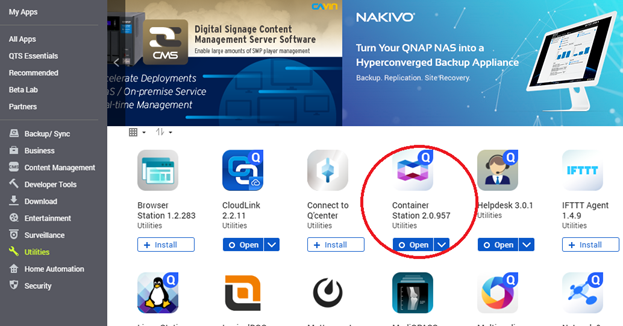
Search for “Monocle” under the “Docker” Hub - then Install.
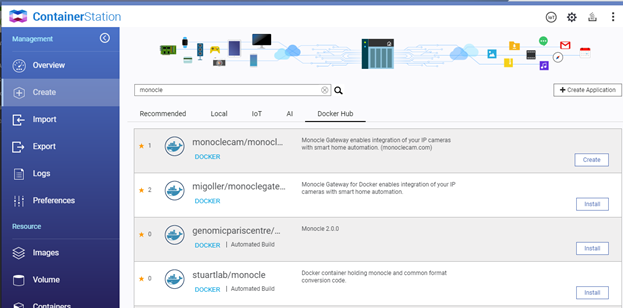
Let’s go ahead and start this and make sure it runs…
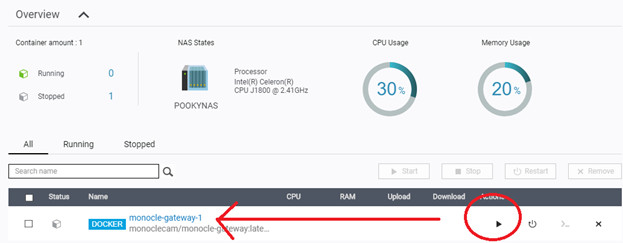
We can see, it loaded… But at this point, it will error…
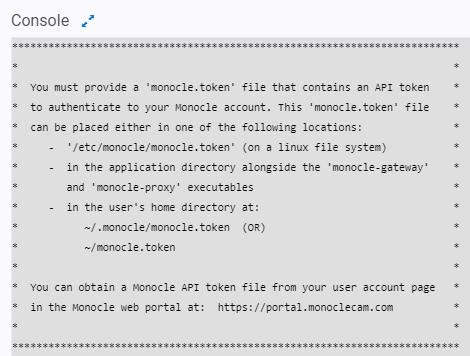
Before you load the monocle.token, we need to make a network adjustment.
Select “Settings” and “Advanced Settings”
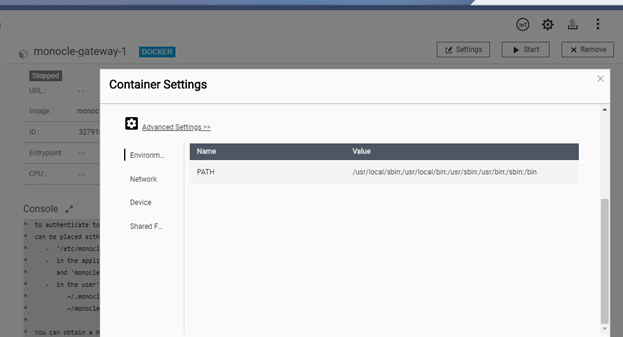
Here we will navigate to “Network” and change the network mode from NAT to Bridge and match your local network. You should use a static IP for the Monocle Gateway that cannot be assigned to a DHCP device. You should use the Subnet and Gateway of your normal internet.
For example, all my Alexa devices use internal IP of 192.168.1.XXX, thus my settings were:
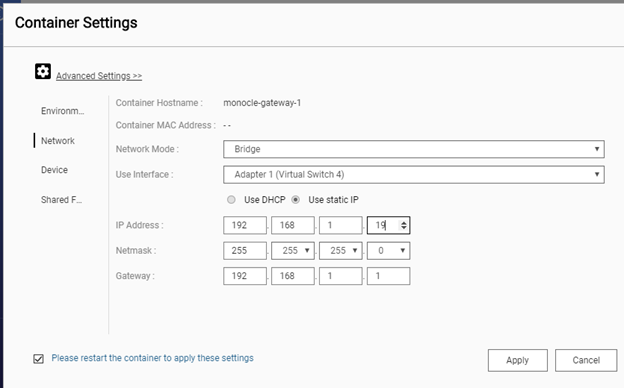
After this, we need the API Key from https://portal.monoclecam.com/account
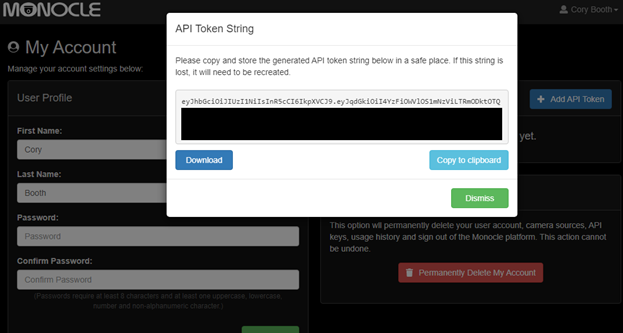
Select “Download”If you haven’t already done so, ensure your QNAP NAS will accept FTP.
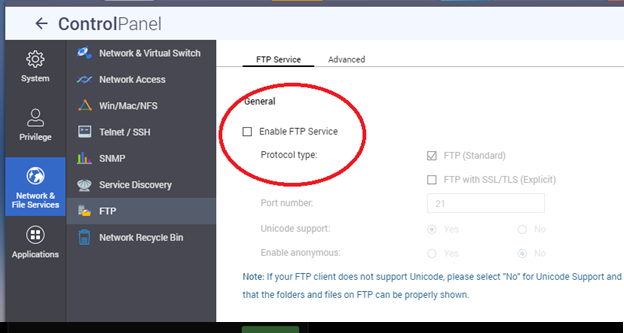
Ensure the “Set root directory” is unchecked…
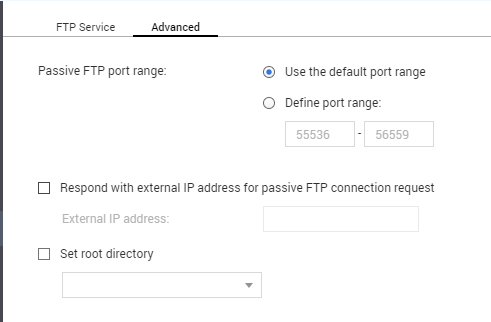
At this point, we will need a specalized FTP program. Standard FTP won’t do the job.
I use the following FTP program. https://winscp.net/eng/index.php (which is Freeware)Once logged in, we need to find the location to place the monocle token file.
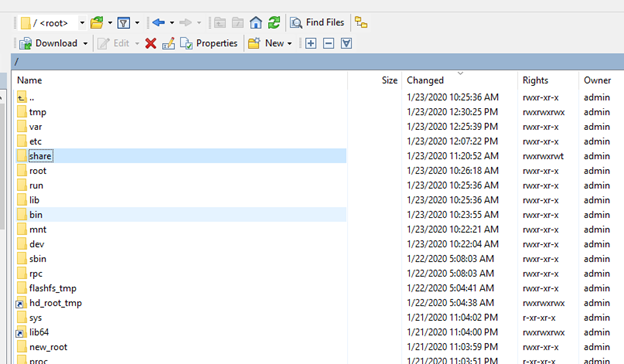
Here is the path I followed.
/share
/Container (symbolic link)
/container-station-data
/lib
/docker
/overlay2
/GUID
(to determine the right GUID, I looked for the GUID with only the following folders)
/diff
/etc
/monocle
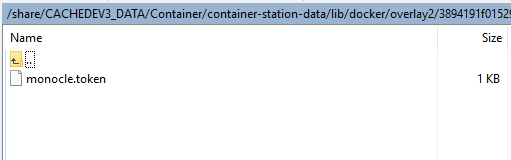
In the /diff/etc/monocle folder, I drag and dropped the monocle.token file.Now we need to “tag” the camera we want filtered back to the “gateway”. Note the bottom tag.
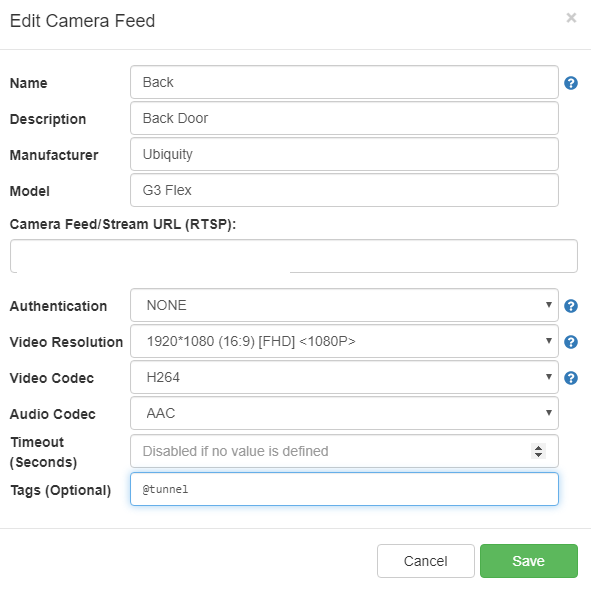
Now we can start the Container from within QNAP.
When you invoke, “Alexa, Show me Back” – you should see the camera flow in the “Console”
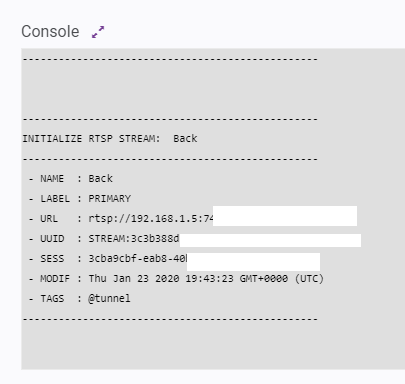
-
@cory_booth said in Add Gateway to QNAP:
Thank you for posting these instructions! Very helpful.
- Robert
-
One minor improvement might be to create a link to a shared folder/volume that replaces the “\etc\monocle” directory inside the running container. This way if the container is ever blown away or you want to replace it when a new version of the container becomes available, then you won’t have to manually copy the
monocle.tokenfile each time.For the Synology NAS example, we accomplish this via this line in the Dockerfile:
volumes: - /volume1/monocle:/etc/monoclehttps://monoclecam.com/monocle-gateway/install/synology
You could probably do it just as easily via the GUI tools. You just have to figure out what path to include for the QNAP shared folder.
-
There is an option in the Advanced Settings to do just that.
However, I did not have the ability to “Add Shared Folder” for some reason.
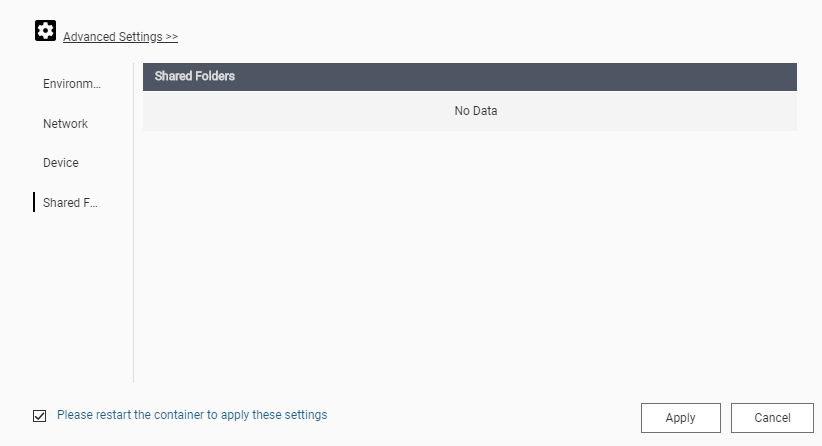
Probably something simple - I saw a similar thread for exactly this here:
https://blog.linuxserver.io/2017/09/17/how-to-setup-containers-on-qnap/
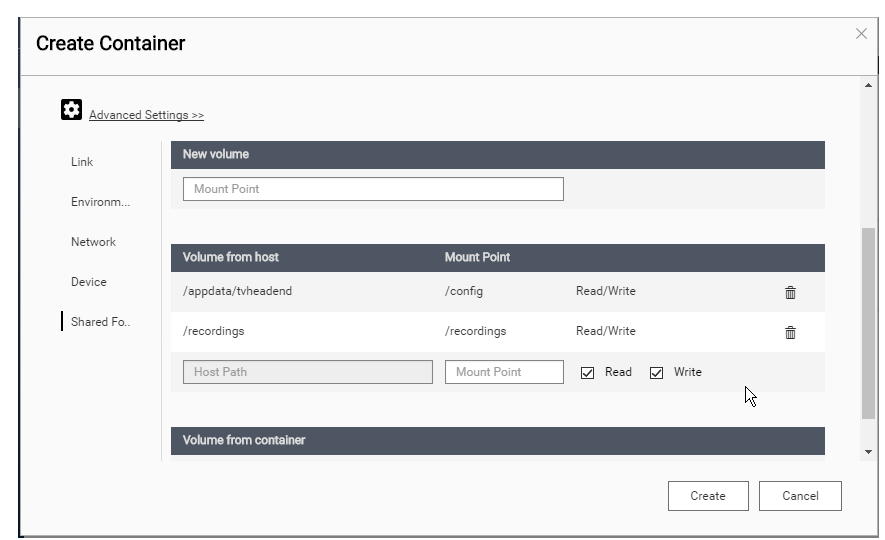
-
-
Robert, all…
I believe, if you want to establish a shared volume linked to your container - you have to do it at creation.
Keep that in mind when you use these steps. -
-
Thanks for the post. This got me up and running. Would be nice if the gateway could be installed directly on the QNAP platform in the future.
-
Hi - i’ve followed the instructions, and can see console responses when I ask Alexa, but I just get back (quite quickly) the camera isn’t responding? any ideas?
- NAME : Back Garden
- LABEL : PRIMARY
- URL : rtsp://IP:Port/axis-media/media.amp
- UUID : xxxxx
- SESS : xxxxx
- MODIF : Wed Jul 08 2020 19:22:12 GMT+0000 (UTC)
- TAGS : @tunnel
thanks in advance.
Brian