Tagging Cameras for Monocle Gateway
-
Tagging Cameras for Monocle Gateway
{{ PANEL(info, ATTENTION): The instructions and documentation for Monocle Gateway are now located here: https://monoclecam.com/monocle-gateway/tagging }}
{{ ALERT(danger): The page is no longer maintained and considered DEPRECATED. Please see the link above for the latest documentation. }}
With Monocle Gateway BETA fresh off the press, we have not yet updated the Monocle web portal user interface to include support to tell Monocle which cameras to forward to your running Monocle Gateway service.
In the interim, we are using TAGGING to help identify to Monocle which cameras you want to forward to your Monocle Gateway instance and any additional behavior or configuration options.
When you edit a camera source there is a
TAGSfield at the bottom of the dialog.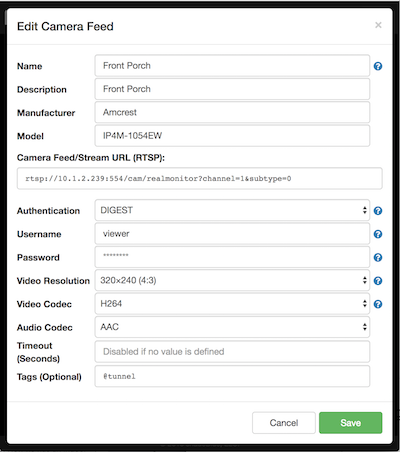
Required Tags
The following tags are supported by Monocle for use with the Monocle Gateway service. One of these tags is required to let Monocle know to route the camera connection to your Monocle Gateway service.
@tunnel
@tunnelis the default tag used to instruct Monocle to forward connections from an Alexa device to the configured camera on your local network. This is effectively created a secure tunnel connection between the IP camera and your Alexa device.You should use this tag first to test and see if it works with your camera before trying the others.
@proxy
@proxyis a tag used to instruct Monocle to proxy connections from an Alexa device to the configured camera on your local network. @Proxy is different than @tunnel in that connections are routed thru an embedded RTPS proxy service. This can be beneficial for aggregating multiple viewers (multiple simultaneous Alexa device) to single connections/sessions with the IP camera which can offload CPU and network overhead from the camera to the computer running the Monocle Gateway service.The @proxy tag behaves most like the previous proxy workaround solution based on the Live555 RTSP proxy server.
You should try using this tag instead if
@tunneldoes not work.
This tag is needed for ReoLink cameras.
Optional Tags
The following optional tags provide additional configuration options supported by the Monocle Gateway service.
@fixaudio
The
@fixaudiotag is a special tag that will instruct the Monocle Gateway to add artpmapinstruction to the camera’s SDP for its audio channel. This helps overcome a bug in Alexa’s RTSP player for camera streams that use static payload types for audio streams in the SDP. This fixes a known issue with Foscam cameras.This tag will automatically be used if your camera’s manufacturer is configured as “Foscam”.
@noaudio
The
@noaudiotag is a special tag that will instruct the Monocle Gateway to remove the audio stream from the camera’s SDP before its given to Alexa’s RTSP player. Some cameras have an incompatible audio channel and this tag can help by removing the audio channel from the stream. This tag is also useful if you have a camera that includes audio in the stream but you would prefer no audio in Alexa’s RTSP player.
@ntpnow
The
@ntpnowtag is a special tag that will instruct the Monocle Gateway to replace artp=0-instruction in the camera’s SDP withrtp=now-. This helps overcome a bug in Alexa’s RTSP player for camera streams with Reolink cameras.This tag will automatically be used if your camera’s manufacturer is configured as “Reolink”.
-
Command line installation into /opt/monocle after “su -” went exactly per instructions on Fedora 31 Linux.
Yi Home 1080P with yi-hack ONVIF/rtsp firmware and Amcrest R2c with stock firmware work perfectly on Alexa with @proxy tag.